PeerDB Cloud supports Supabase via IPv6 natively for seemless replication.
1
Creating a user with permissions and replication slot
Let’s create a new user for PeerDB with the necessary permissions suitable for CDC,
and also create a publication that we’ll use for replication.For this, you can head over to the SQL Editor for your Supabase Project.
Here, we can run the following SQL commands: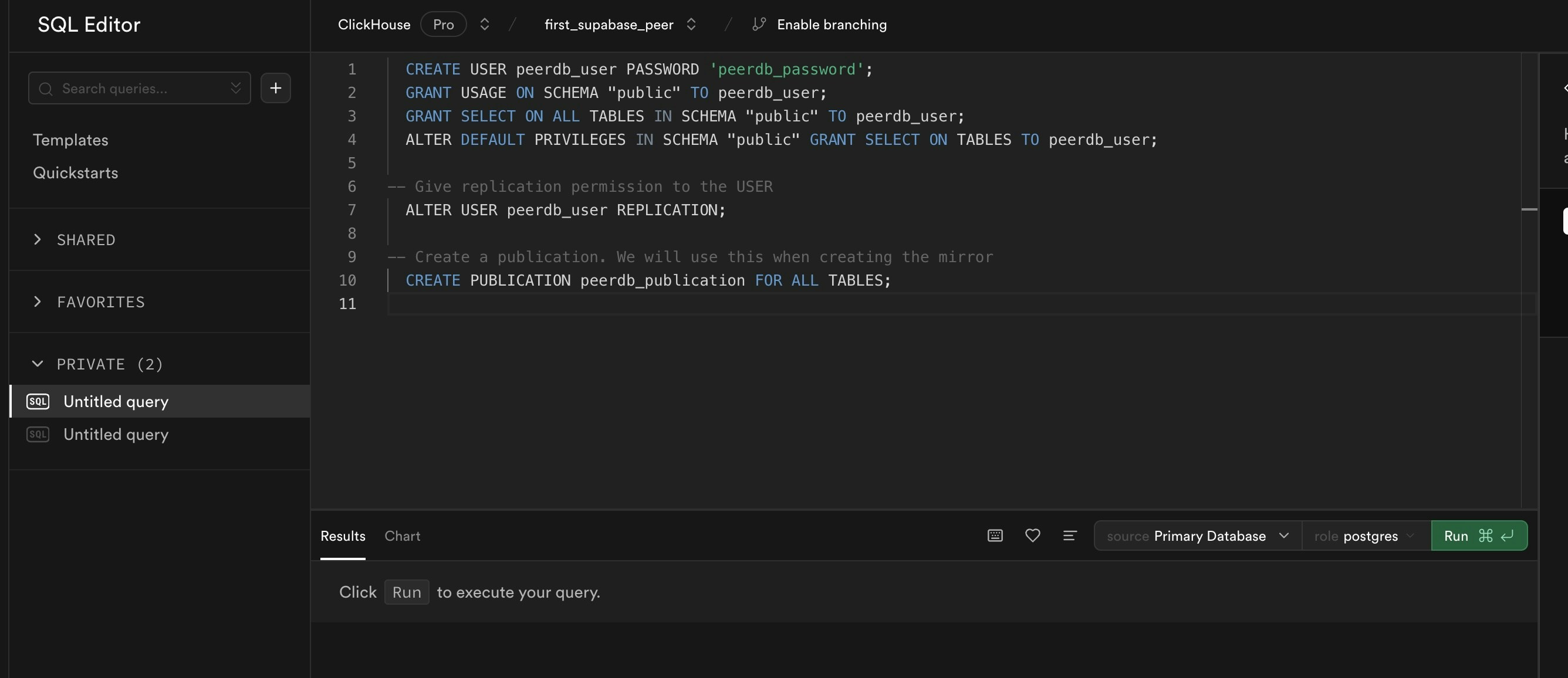
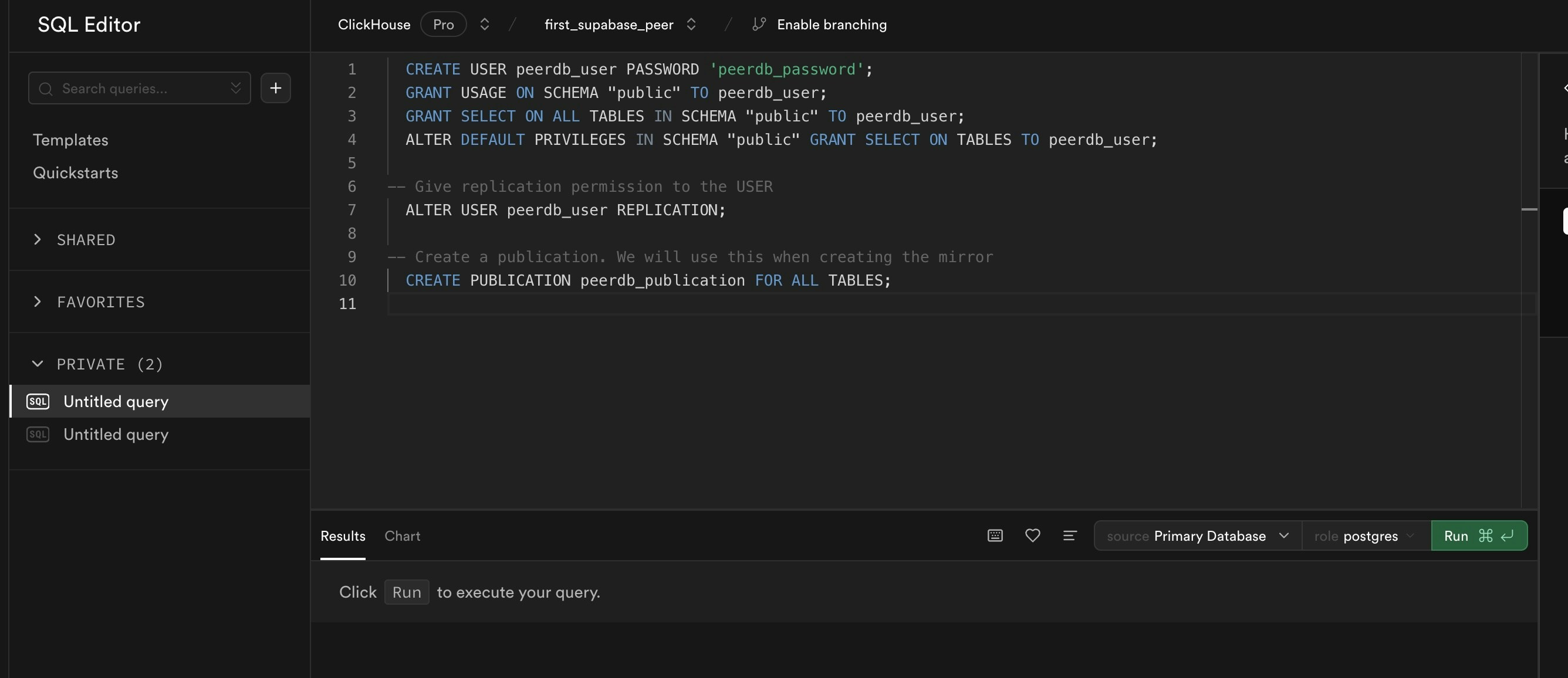
User and publication commands
The PeerDB user must not be restricted by RLS policies, as it can lead to missing data. You can disable RLS policies for the user by running the below command:
Make sure to replace
peerdb_user and peerdb_password with your desired username and password.Also, remember to use the same publication name when creating the mirror in PeerDB.2
Create the Supabase Peer on PeerDB OSS
- Head over to your Supabase Project’s
Project Settings->Database(underConfiguration).
Display connection pooler on this page and head over to the Connection parameters section and note/copy the parameters.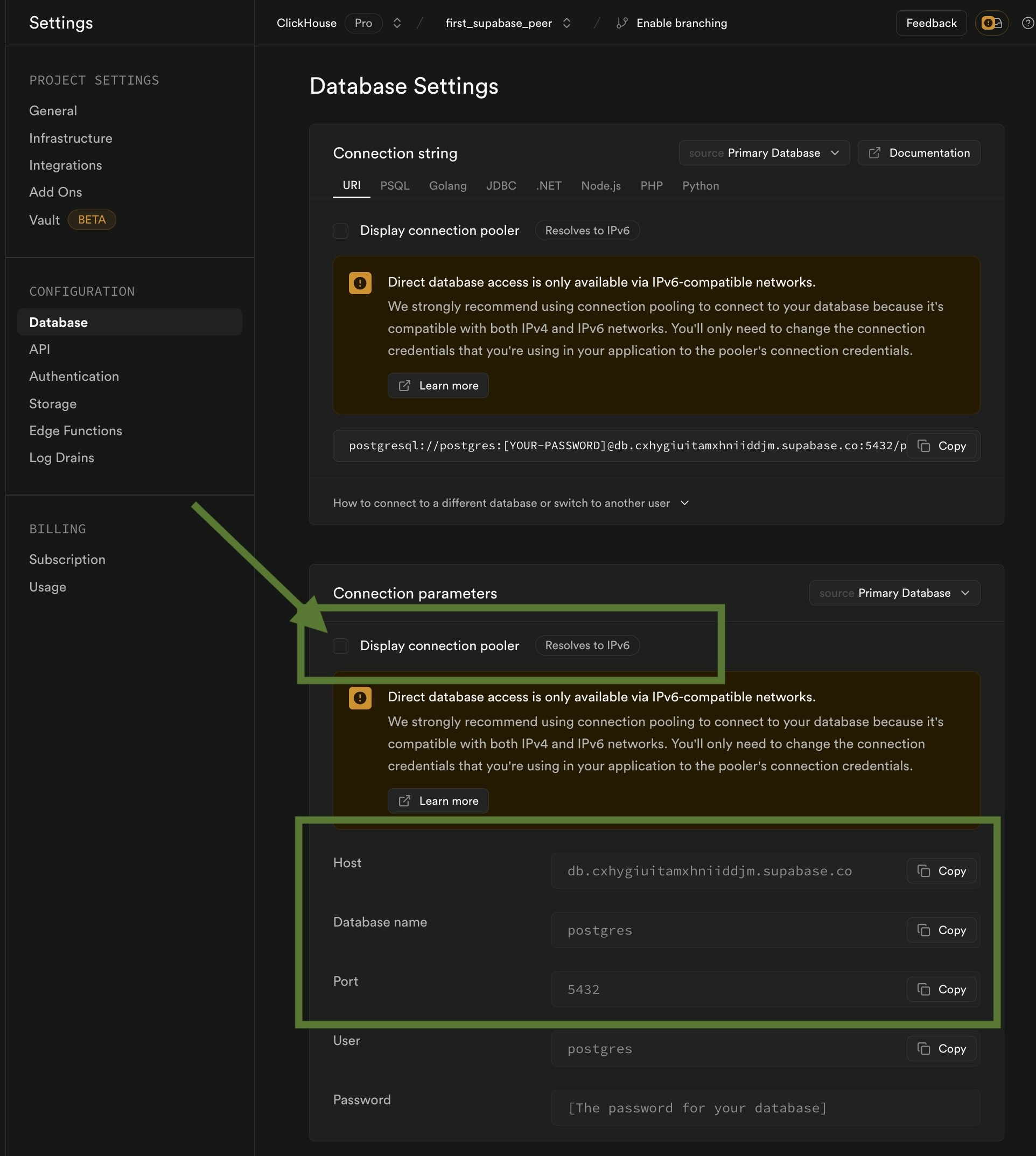
Create the Supabase Peer
- Head over to PeerDB UI and click on Create Peer. Select Postgres as the source.
- Now you can fill in the connection details you copied earlier, but make sure to use the username and password you created earlier in the SQL Editor in Step 1.
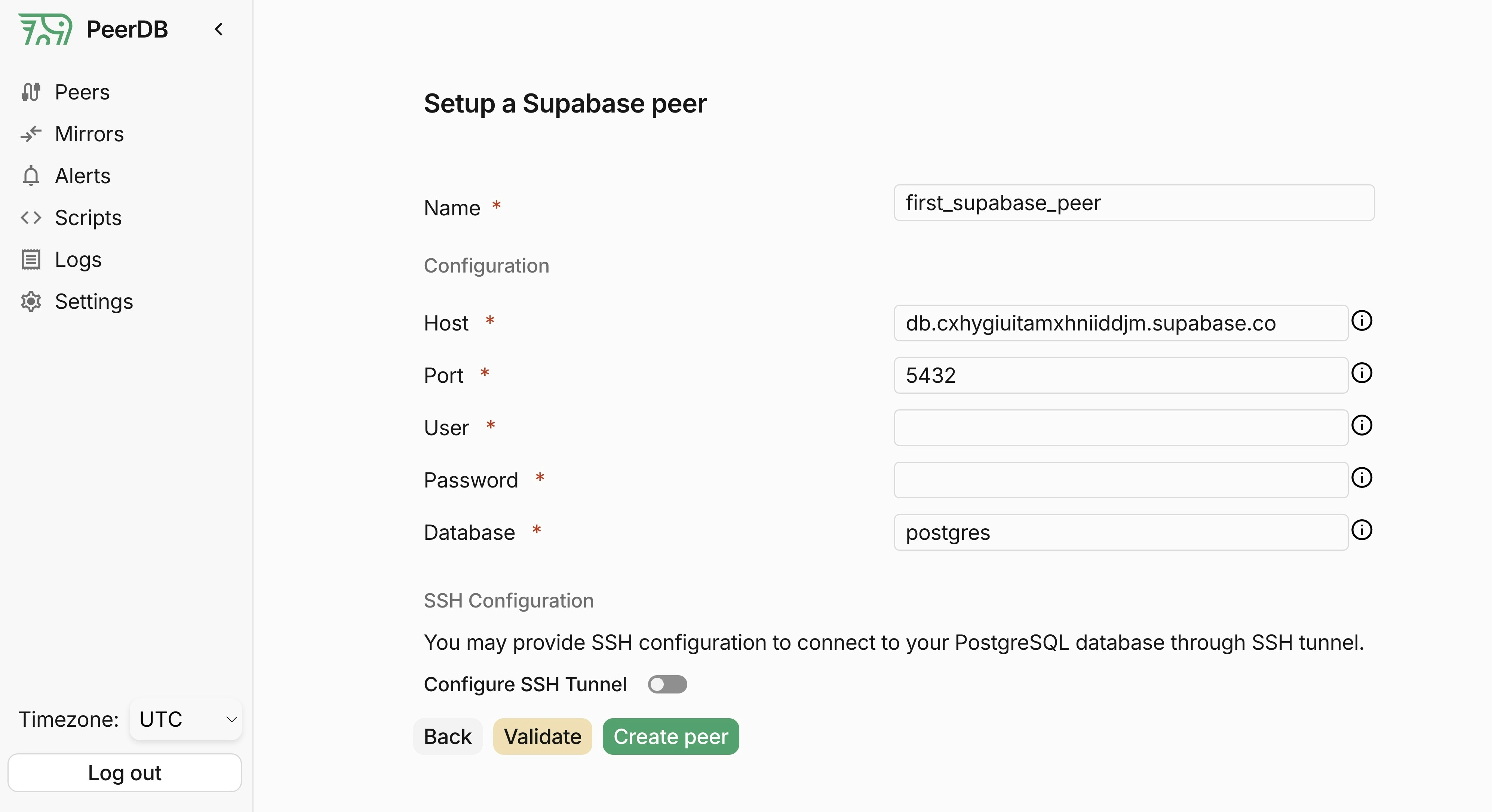
Create the Supabase Peer
- Click on Validate and once that’s green, you can go ahead and click on Create to create the peer!
3
Increase max_slot_wal_keep_size
This is a recommended configuration change to ensure that large transactions/commits do not cause the replication slot to be dropped.You can increase the
max_slot_wal_keep_size parameter for your Supabase database to a higher value (at least 100GB or 102400) by following the Supabase DocsFor better recommendation of this value you can contact the PeerDB team.When creating the Mirror, make sure to reuse the same publication you created earlier in Step 1

