Prerequisites
To perform CDC from Postgres to Snowflake, you first need to create a source and destination Peer.- Create a Source Peer for Postgres. Follow the instructions depending on your Postgres instance:
- Create a Destination Peer for Snowflake
Mirror Overview
Once PeerDB is connected to your PostgreSQL database or read replica, we will first do a full initial load of all the selected tables from your database. Then the continuous sync process will start using WAL to capture changes from the source database and apply them to the destination database. PeerDB will try to match the data types of the source and destination tables as closely as possible. If there are any data types that we are unable to match, we will useTEXT as the default data type. For data type mapping reference, please refer to the Data Type Mapping page.
1
Create Mirror Screen
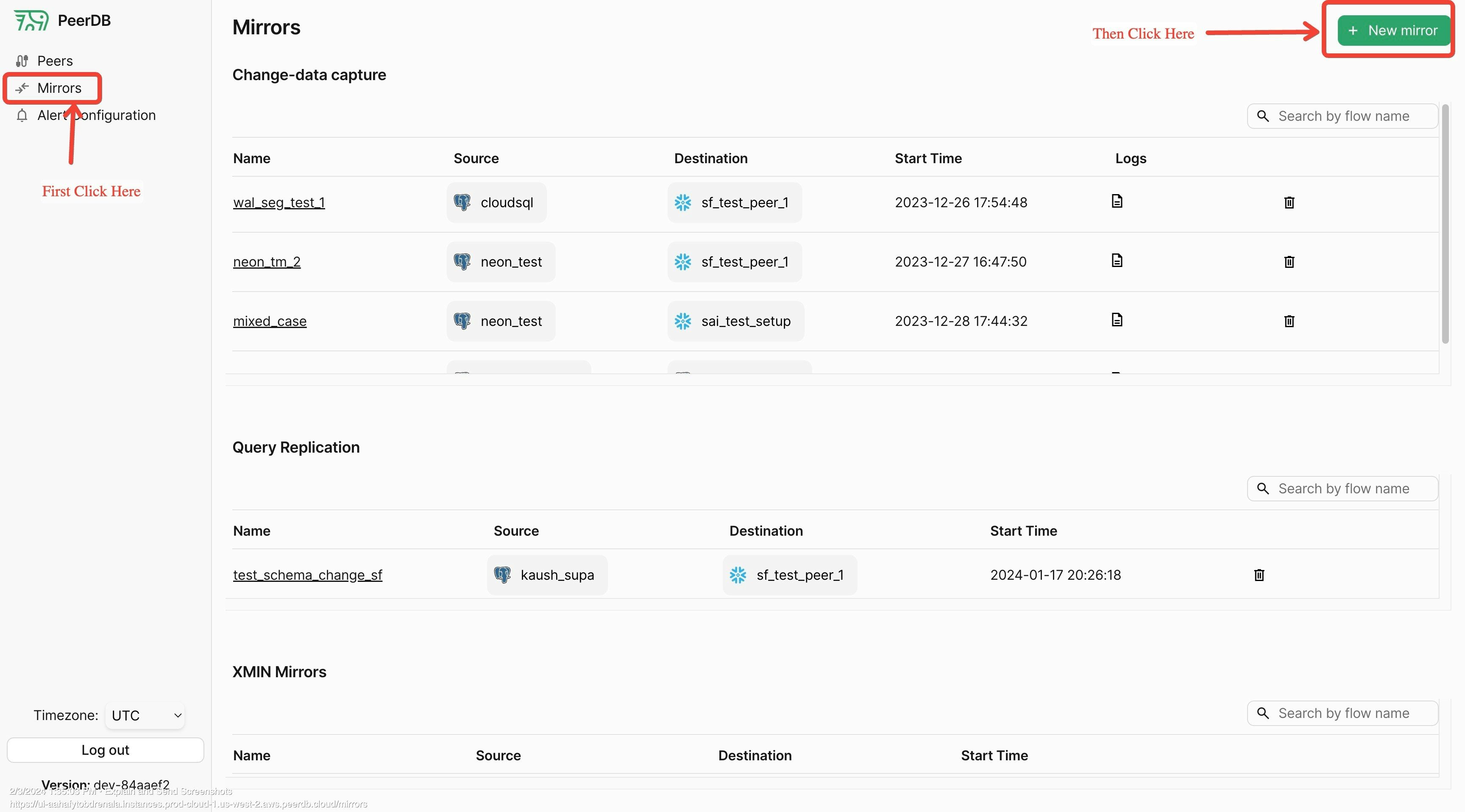
Click on Mirrors tab and then enter new Mirror screen
2
Mirror Type
Since in this walk through we are focussing on CDC based replication, choose CDC as the mirror type.
3
Mirror Name
Enter a unique identifier for the mirror name. This is used to identify the mirror in the PeerDB UI. Make this alpha numeric and without any special characters except underscore. Typically users use something like:
prod_pg_to_snowflake_v1 or dev_pg_to_snowflake.4
Select Source and Destination Peers
Select the source and destination peers that you created in the prerequisites in the drop down.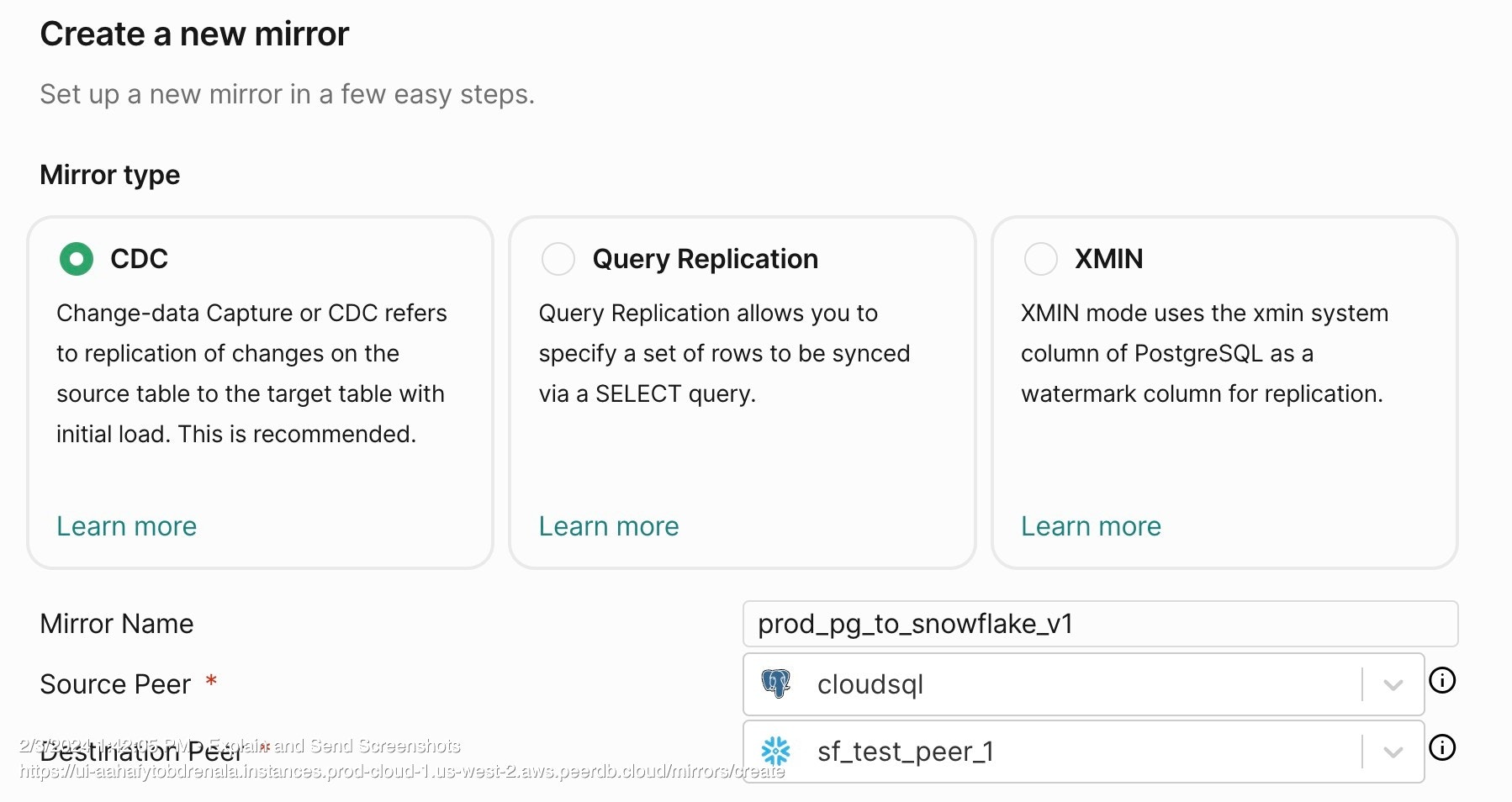
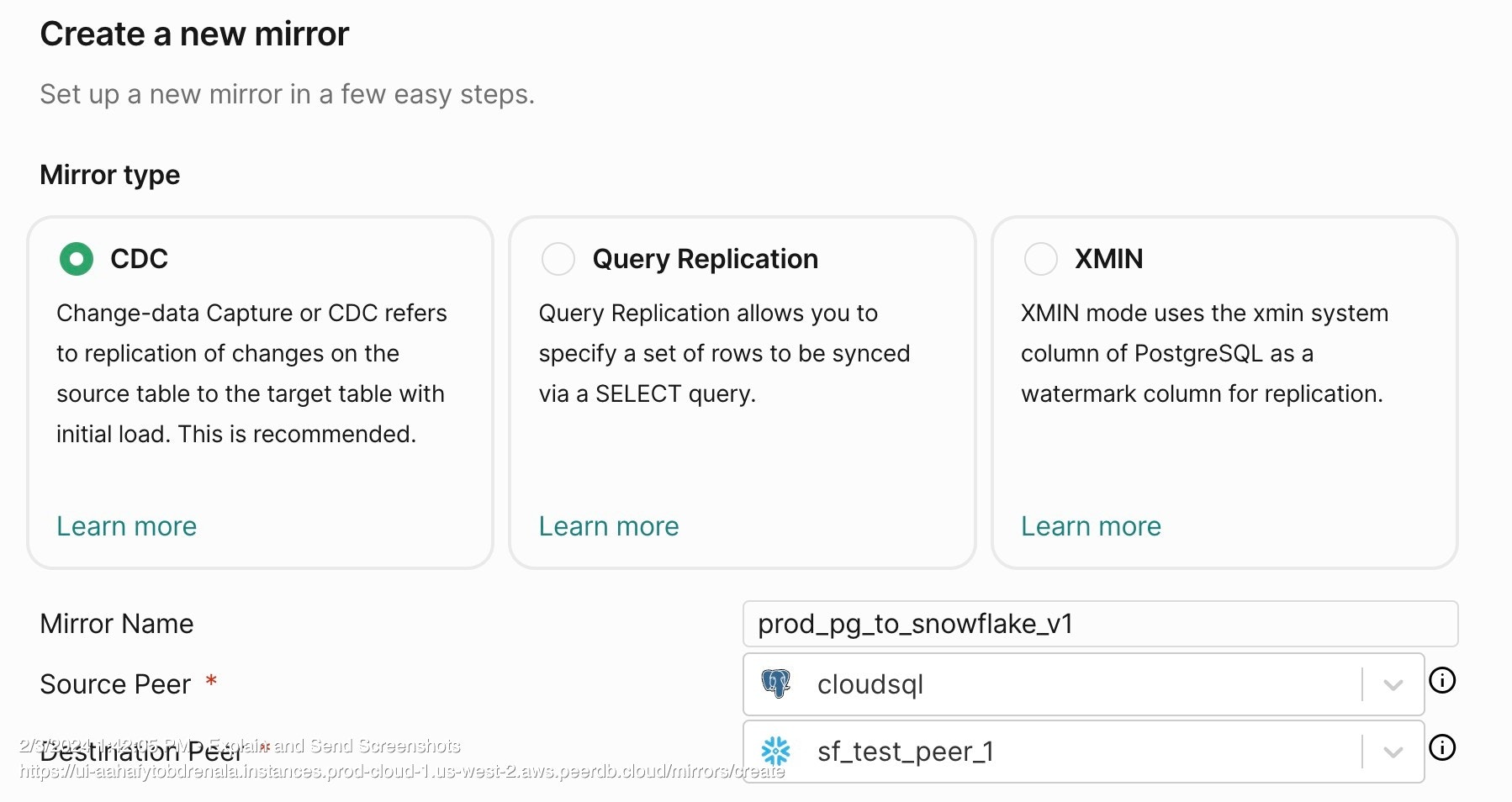
source and destination drop down
5
Mirror Configuration
- Initial Snapshot: Selecting this option will do a full initial load of all the selected tables from your database. This is useful when you are setting up the mirror for the first time. Default is enabled.
- Sync Interval (Seconds): This is the interval at which PeerDB will poll the source database for changes. Default is
60seconds. This has implication on the warehouse activity, for cost-sensitive users we recommend to keep this at a higher value (over3600). - Publication Name: This is the name of the publication that you created in the source database. This is used to capture changes from the source database. If you have not created a publication, you can leave this blank and PeerDB will create a publication for you. If you have already created a publication dedicated to peerdb (
peerdb_publication), don’t forget adding that in this field. - Replication Slot Name: This is the name of the replication slot that you created in the source database. This is used to capture changes from the source database. If you have not created a replication slot, you can leave this blank and PeerDB will create a replication slot for you.
- Snapshot Number of Rows Per Partition: This is the number of rows that will be fetched in each partition during the initial snapshot. Default is
500000. This is useful when you have a large number of rows in your tables and you want to control the number of rows fetched in each partition. - Snapshot Maximum Parallel Workers: This is the number of parallel workers that will be used to fetch the initial snapshot. Default is
1. This is useful when you have a large number of tables and you want to control the number of parallel workers used to fetch the initial snapshot. This setting is per-table. - Snapshot Number of Tables In Parallel: This is the number of tables that will be fetched in parallel during the initial snapshot. Default is
4. This is useful when you have a large number of tables and you want to control the number of tables fetched in parallel. - Soft Delete: This is set to
falseby default. If you want to capture soft deletes, you can set this totrue. This will add a_peerdb_is_deletedcolumn to the destination table and set it totruewhen a row is deleted in the source table without actually deleting the row in the destination table.
6
Table Selection
Select the tables that you want to replicate from the source database to the destination database. You can use the search bar to search for the tables. You can also use the filter to filter the tables based on the schema.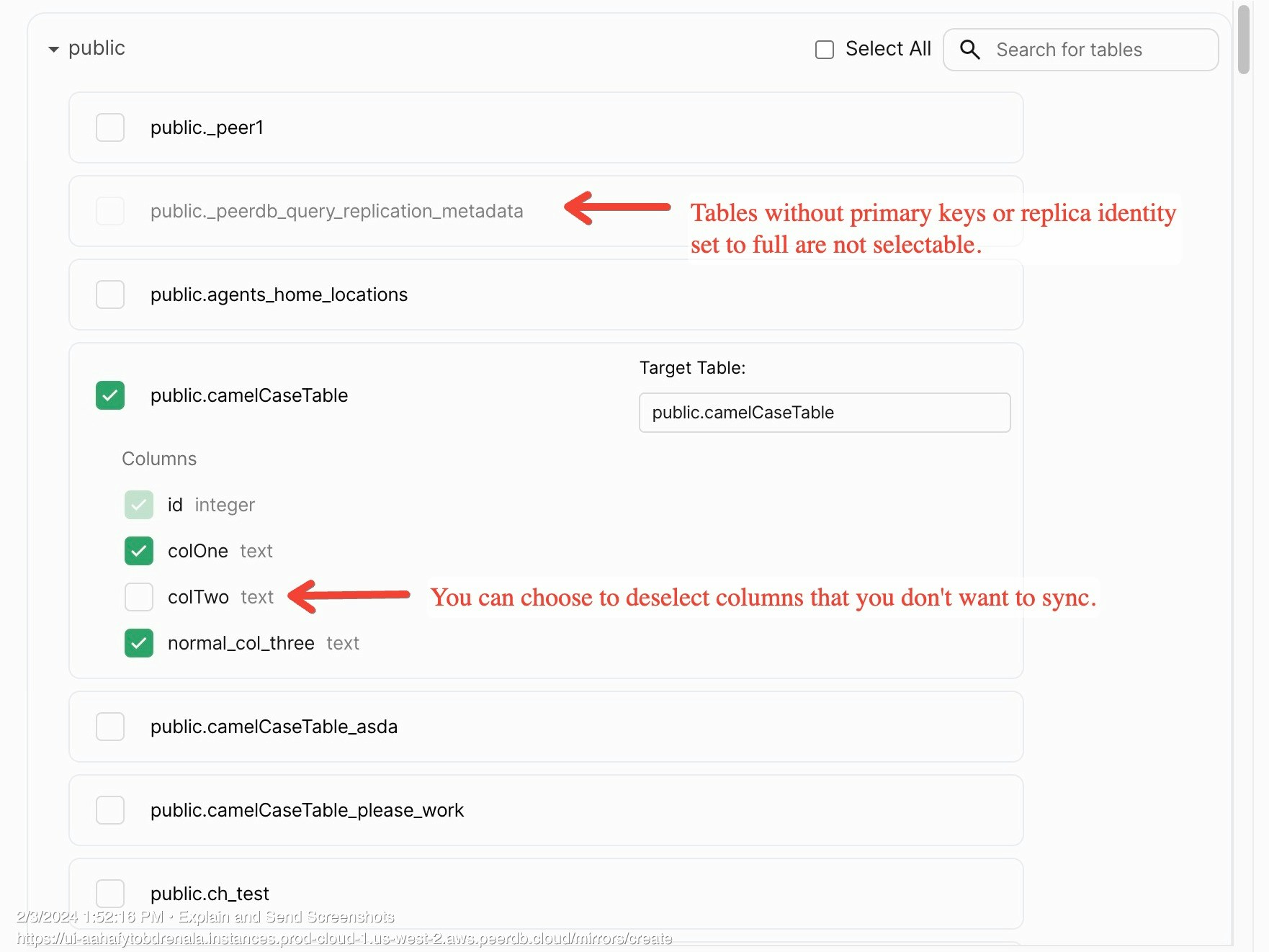
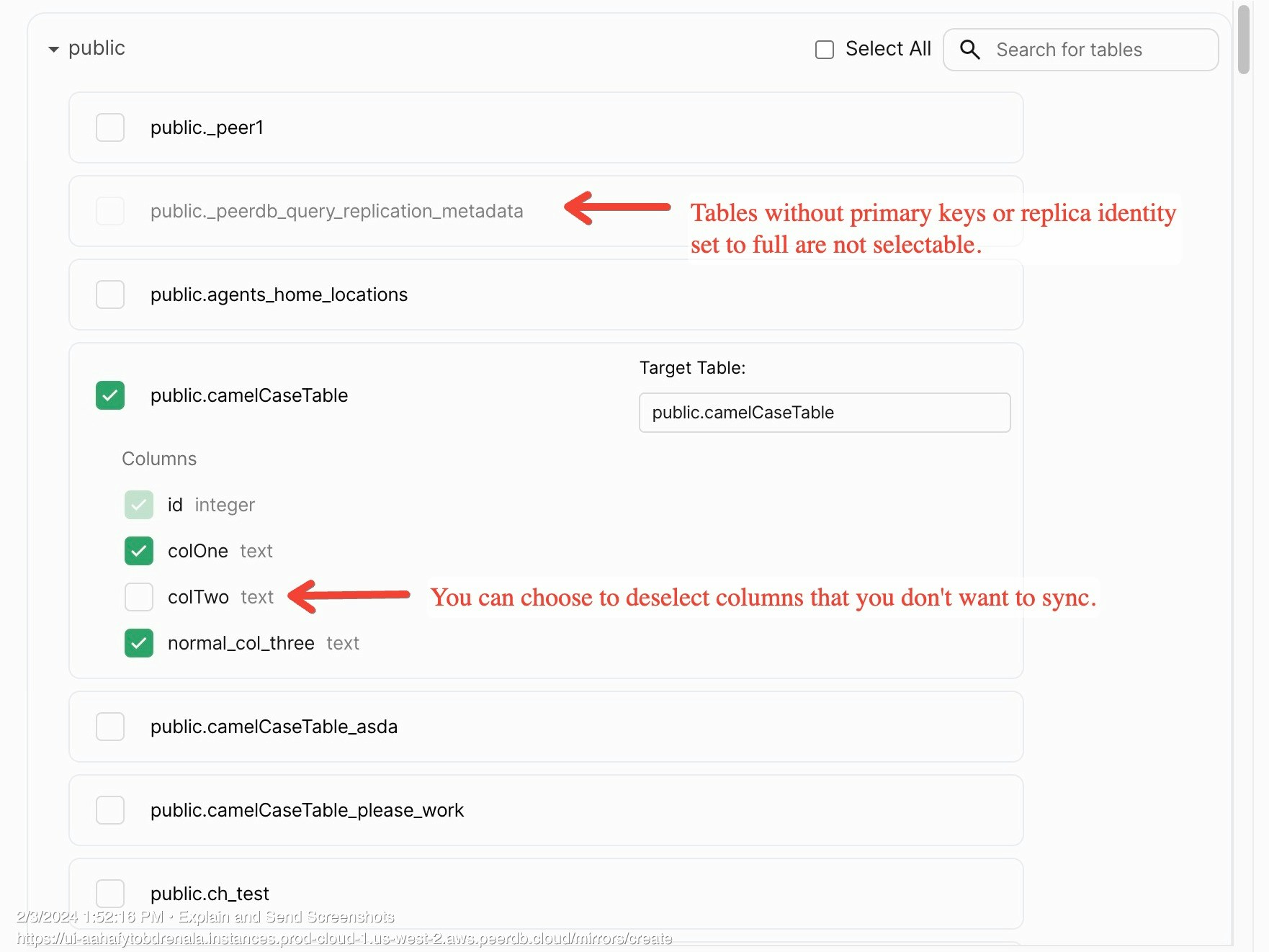
Table Selection
7
Review and Create
Review the mirror configuration and click on the
Validate Mirror button. If there are any errors, you will see them on the screen. If there are no errors, you will see a success message. Once you see the success message, click on the Create Mirror button to create the mirror ✨.Design Choices
- Check out the datatype mapping for Postgres to Snowflake CDC here
VARCHARandVARIANTcolumn values exceeding 16MB are truncated and stored as NULLs. This is because Snowflake doesn’t support VARCHAR and VARIANT over 16MB.- We use
ON_ERROR=CONTINUEin the COPY command while loading data into Snowflake, applicable to both initial load and Change Data Capture (CDC). This setting ensures that any row that cannot be loaded into Snowflake due to an unsupported feature (e.g., dates out of the supported range) will be skipped. Such scenarios are rare, but they can occur. To check if there were any issues with a load, you can run the following query:SELECT * FROM information_schema.load_history WHERE STATUS='PARTIALLY_LOADED'

