Enable Logical Replication
Crunchy Bridge comes with logical replication enabled by default. Ensure that the settings below are configured correctly. If not, adjust them accordingly.Creating PeerDB User and Granting permissions
Connect to your Crunchy Bridge Postgres through thepostgres user and run the below commands:
-
Create a dedicated user for PeerDB:
-
-
Grant schema-level, read-only access to the user you created in the previous step. The following example shows permissions for the
publicschema. Repeat these commands for each schema containing tables you want to replicate: -
-
Grant replication privileges to the user:
-
-
Create a publication with the tables you want to replicate. We strongly recommend only including the tables you need in the publication to avoid performance overhead.
Any table included in the publication must either have a primary key defined or have its replica identity configured to
FULL.- To create a publication for specific tables:
-
To create a publication for all tables in a specific schema:
peerdb_publicationpublication will contain the set of change events generated from the specified tables, and will later be used to create the MIRROR (replication).
The PeerDB user must not be restricted by RLS policies, as it can lead to missing data. You can disable RLS policies for the user by running the below command:
Safe list PeerDB Cloud IPs
If you are using PeerDB Cloud safelist the public IPs of your PeerDB Cloud instance by adding the Firewall Rules in Crunchy Bridge.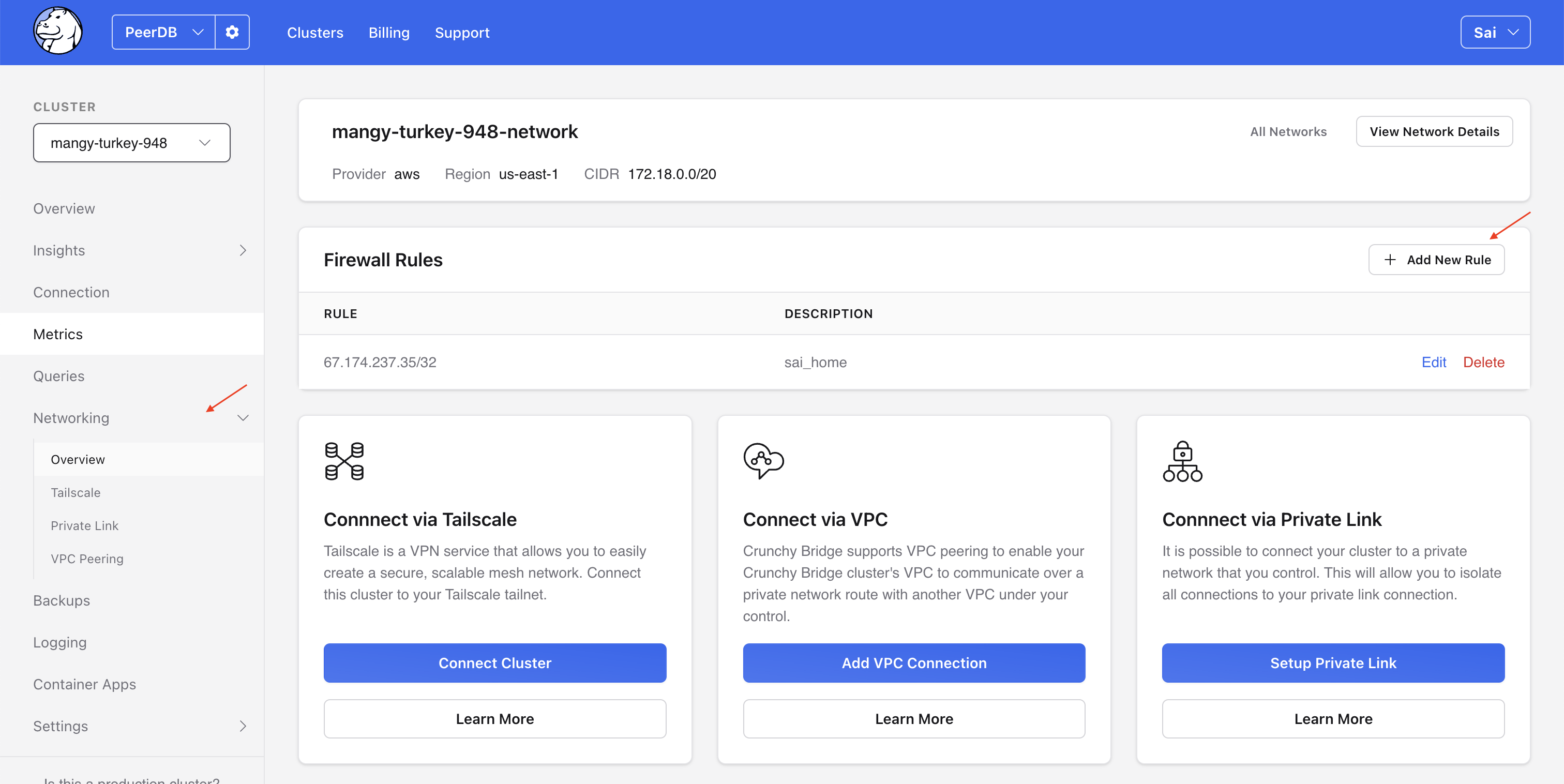
Where to find Firewall Rules in Crunchy Bridge?
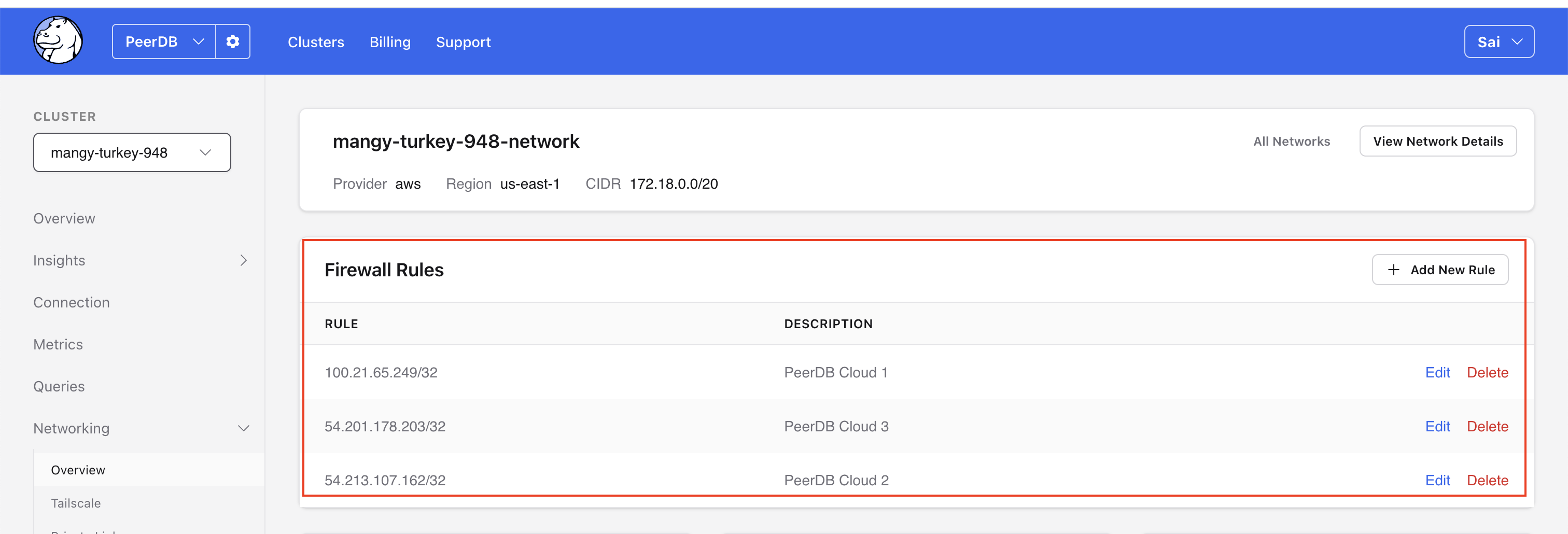
Add the 3 Firewall Rules for PeerDB Cloud
Create Crunchy Bridge Peer in PeerDB
Through the PeerDB UI, create the Crunchy Bridge Postgres Peer using thepeerdb_user that you created in the previous step.
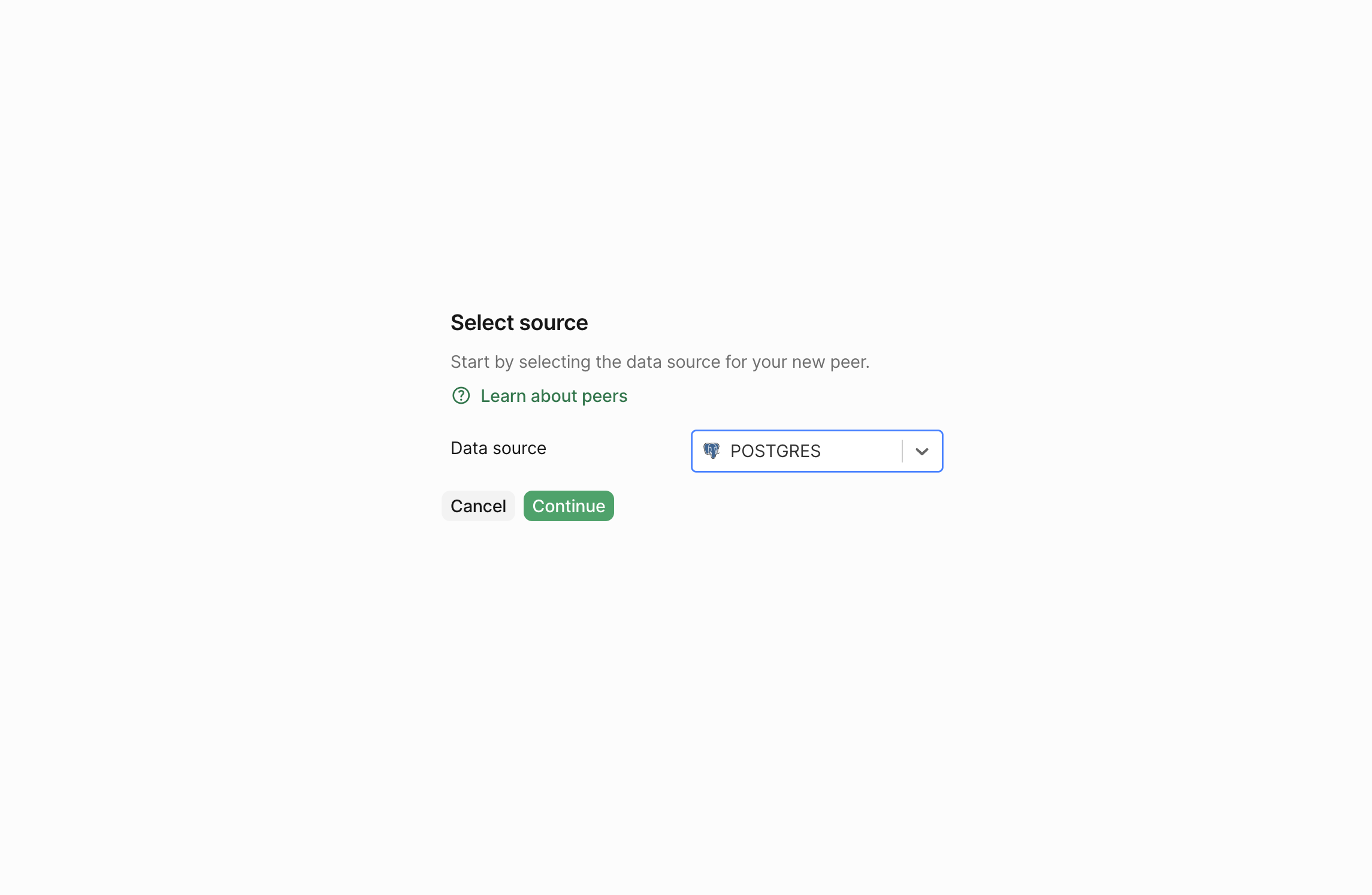
Create peer drop down
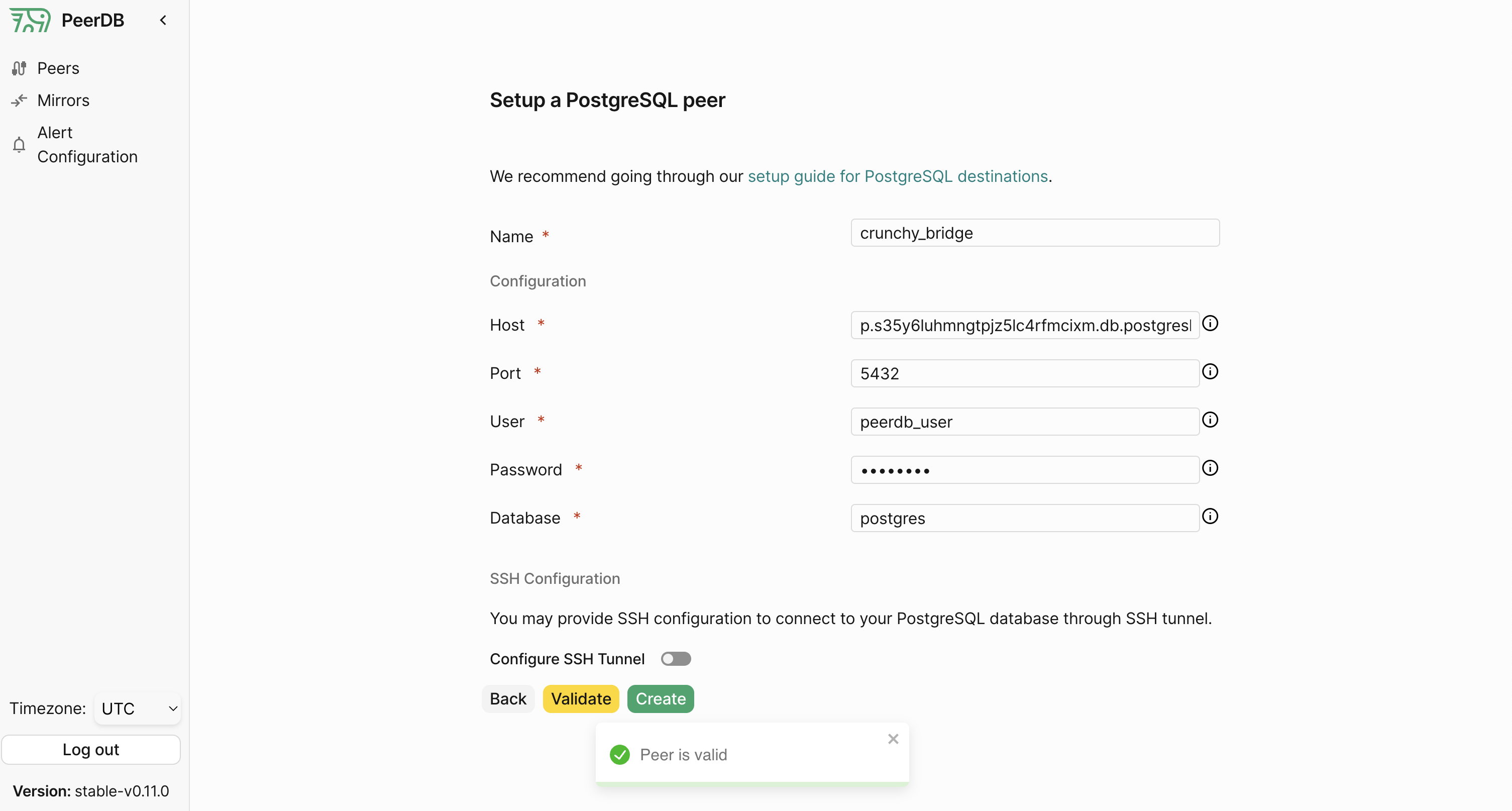
Create Crunchy Bridge Peer

