If you are on PeerDB Cloud this is already configured for you out-of-the-box.
Configuring PeerDB UI
Adding a configuration
- Click on “Alert Configuration” from the left side of the PeerDB UI and then click “Add Configuration”.
-
Now select “Email” from the list of alert providers and enter the Email Address to be notified.
To add multiple emails for a given configuration, add them comma-separated
- Click on “Create”
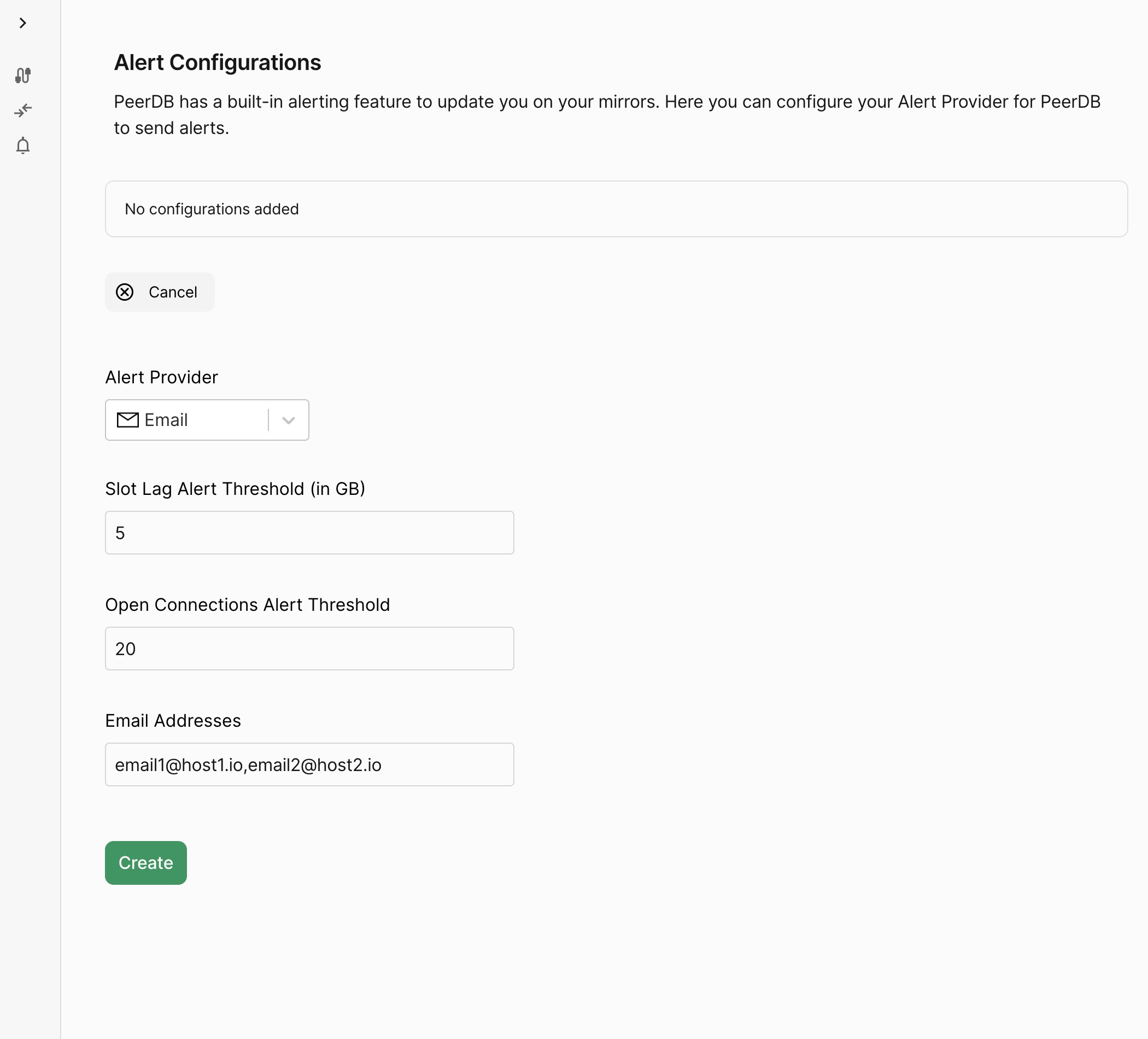
Creating Email Alert Configuration
Additional configuration for non-PeerDB Cloud Environment
Configuring environment variables for non-PeerDB Cloud Environments
Configuring environment variables for non-PeerDB Cloud Environments
The following list describes the list of environment variables used for configuring Email alerts:
These need to be set in all the
| Variable Name | Description |
|---|---|
PEERDB_ALERTING_EMAIL_SENDER_SOURCE_EMAIL | Source Email Address |
PEERDB_ALERTING_EMAIL_SENDER_CONFIGURATION_SET | SES Configuration Set to use |
PEERDB_ALERTING_EMAIL_SENDER_REGION | (Optional) SES Region |
PEERDB_ALERTING_EMAIL_SENDER_REPLY_TO_ADDRESSES | (Optional) Comma-separated list of Reply-To addresses |
flow components of PeerDB.The PeerDB environment must have
ses:SendEmail permissions. Refer to the AWS Documentation to know more.
